Last Updated on
Delivering any product or work with proper content is the key aspect that determines the acceptance of the product or the work. To make this happen we always need assistance for checking spelling and grammar mistakes in our content. Grammarly is a perfect tool for enhancing our writing skills.
Grammarly for windows is really a boon to all online workers mainly bloggers, content writers and many more. In this article we will find ways on how to install grammarly to MS Word. Before installing,you need to have a clear idea about the benefits by using grammarly.
Benefits of Grammarly application
- Real-time grammar correcting – Checking our work and editing it has become easier and also much faster with the help of grammarly. Grammarly for windows is a great tool that gives us suggestions and corrects our grammar mistakes in real-time.
- Detects plagiarism – when you receive a work you need to check for plagiarism. We can get information anywhere online as there are numerous sites to provide content for our search. This intelligent application will detect plagiarism and ensure the quality of the work you receive.
- Easy to understand – grammarly not only suggests the correct grammar and spelling but also gives proper explanation about the correction that is easier to understand even for freshers.
- Customization – with Grammarly for Windows you can easily customize the application as you can set your own language and can insert new words into the grammarly dictionary just by clicking the ‘Add to dictionary’ option.
- Simple to use – you need not to be technically strong to use grammarly application. You should install the concern plugin as you can easily locate Grammarly for windows plugins and get it in your browser and start using the platform and improve your content.
How grammarly work?
Grammarly can be used once you download the application in your mobile or laptop. Grammarly uses advanced artificial intelligence that automatically detects errors and provides suggestions to rectify flaws. Mistakes are highlighted in red and all basic errors can be corrected with a grammarly basic version. Additional mistakes are highlighted in yellow and to rectify this you need to upgrade to grammarly premium version which is a paid service.
How to add grammarly to MS word?
MS-Word is a highly used application for writing purposes. So it is very important to install Grammarly to word applications. This will help you to write any content in the MS-word and do corrections within the document in real-time. Now let us find out the steps on how to add grammarly to word.
STEP 1– Enter the grammarly website www.grammarly.com from your web browser. This is where you are going to install the grammarly plugin. Scroll down the page and there you will find several links.
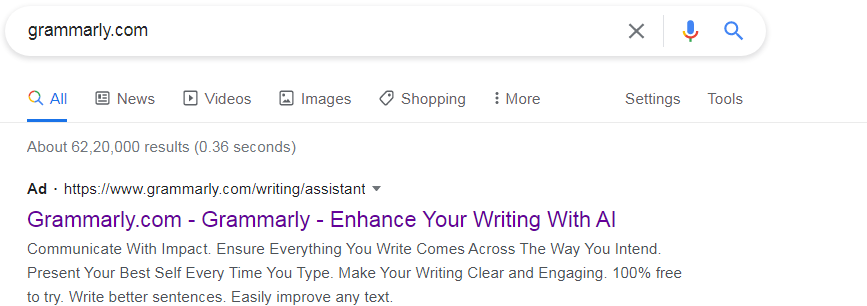
STEP 2-You will find a link ‘Grammarly for MS Office’ under the product header. You will be directed to the download page and you will see ‘Free download’. Click on this icon to download grammarly for windows.
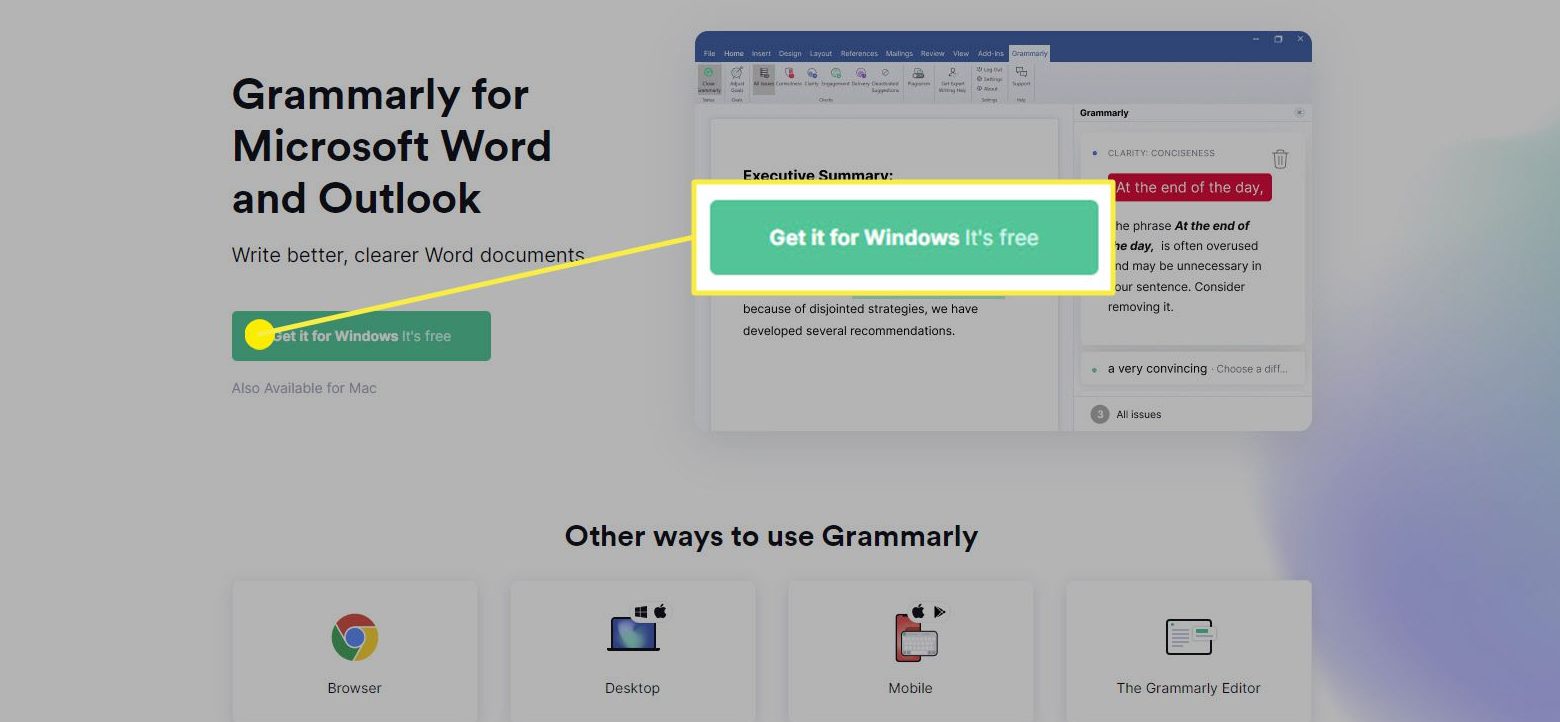
STEP 3-Now you need to create a grammarly account. If you are already a member of Grammarly then you can directly sign in else you need to create one by entering your name, email id and password.
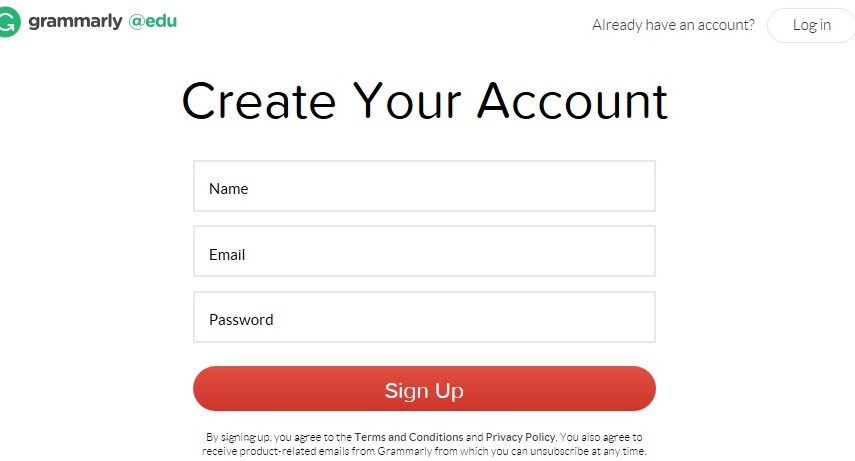
STEP 4 – Once the sign up process is completed, you can start downloading the grammarly for windows. Save the file in your device.
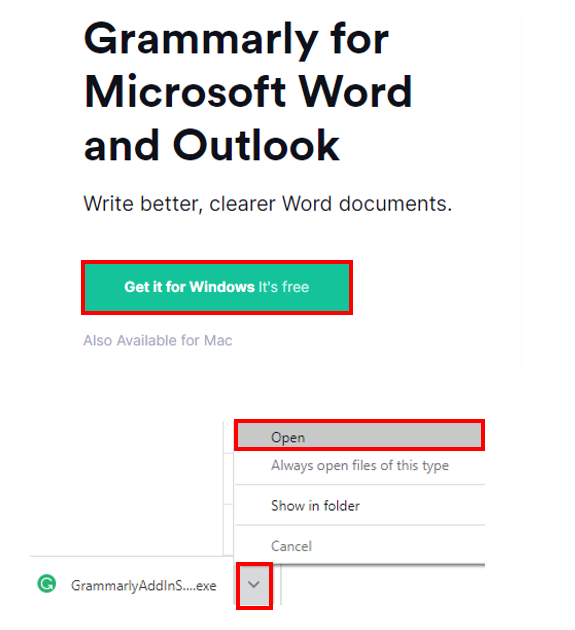
STEP 5- Now open the folder where the file is saved and you will find GrammarlyAddInSetup.exe file. Open this file and then the installation process will proceed by clicking ‘run’ button.
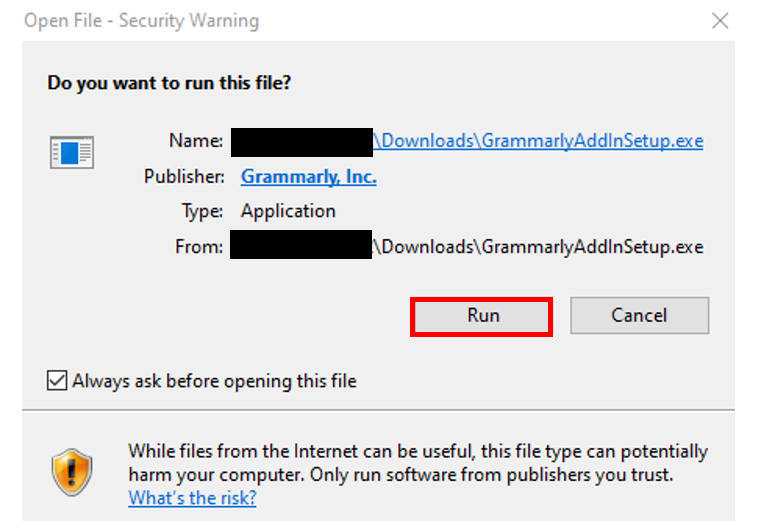
STEP 6 – Series of functions will be carried out and then you will reach the final page where you will find the ‘finish’ icon. Click on the finish icon and now the installation process of grammarly for windows is successfully completed.
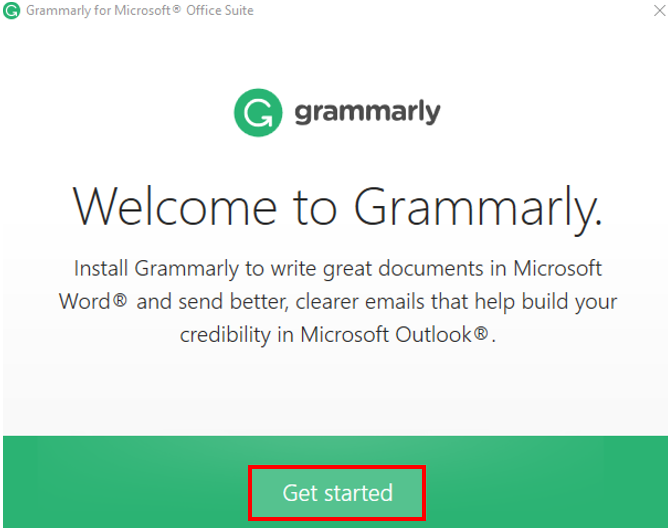
STEP 7 – Once the installation is completed you need to open the MS Word document and there in the top-right corner you will find the ‘Grammarly’ option in the header. Click on that tab and select ‘Enable grammarly’
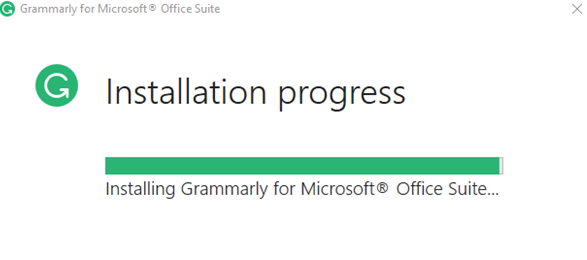
STEP 8 –Now your word document is merged with grammarly application. You can start typing and do the necessary corrections then and there.
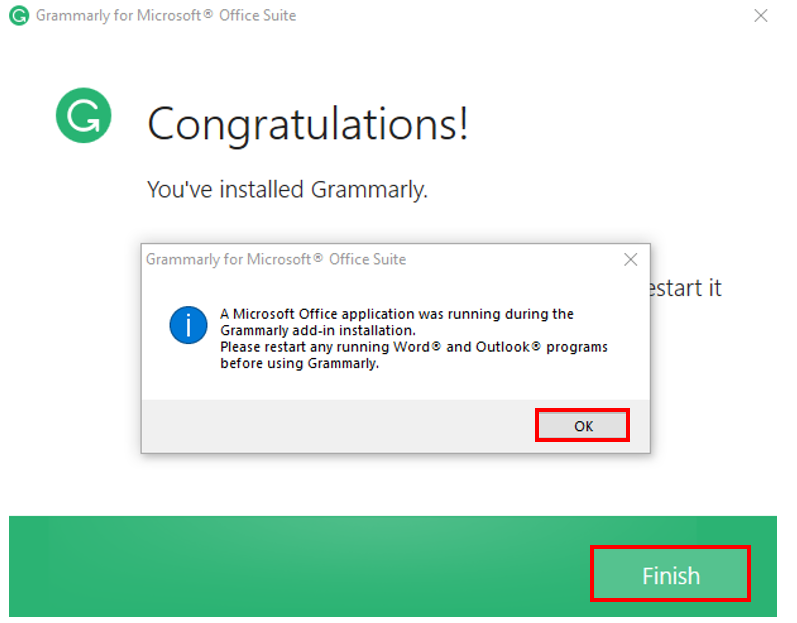
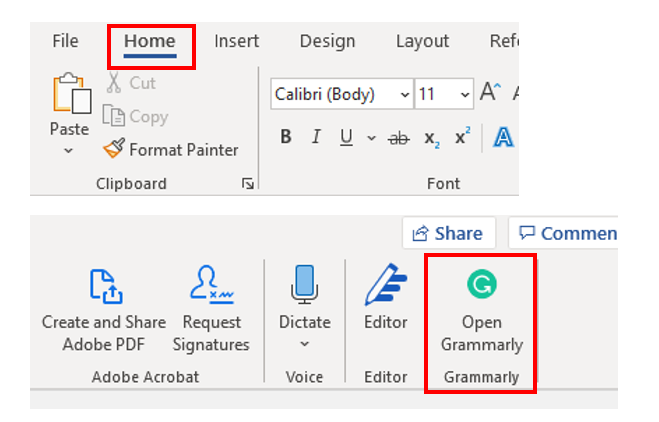
What functions can be done by adding grammarly to word?
Once you activate grammarly in your word document, it will start providing suggestions in the sidebar of the document. All mistakes will be underlined or highlighted and you will get the correct word or phrase that has to be entered in the content. You can either accept the suggestion or can ignore the suggestion.
Certain types of suggestions can be deactivated by clicking the trash bin icon. This will help you to customize the application according to your writing style.
After completing the correction process, you can start your plagiarism check. The application will list clearly about which line has been plagiarized and for that particular line you can do the modification.
You can set goals with your grammarly application and can set your audience type. Your content may be for a general audience or some time knowledgeable or for experts. Then the application will conduct the checking process accordingly.
Grammarly’s expert writing service is an additional functionality apart from grammarly premium service. You can send your document to grammarly expert service where a group of experts will analyze your document and will give their feedback. You can change the settings in grammarly.
You will be able to view your profile and you will be able to access and manage your library. You can set or update your language preferences. Still if you have any issues or need any support you can click on the ‘support’ icon and get assistance.
Hope you have gained complete knowledge on how to add grammarly to Word. You can try this and improve your writing skills with no cost. Avail this free opportunity and deliver the best content in all your works.
Conclusion
Hope you have gained complete knowledge on how to add grammarly to Word. You can try this and improve your writing skills with no cost. Avail this free opportunity and deliver the best content in all your works.

