Last Updated on
Are you a Grammarly user? Then definitely you would like to find ways in powering Grammarly Extension into Chrome. Never send a mis-spelled email to your clients as Grammarly is there to help you.
Send live tweets without worrying about grammar as Grammarly Chrome extension will take care of the correction part. Whatever writing you have through your Chrome browser, Grammarly does the magic and makes it perfect to the recipient.
Let us get into details about what grammarly extension for chrome is and how it works.
What Is the Grammarly Chrome Extension?
Grammarly Chrome extension tool exclusively designed for Chrome browser. Using this excellent tool users can deliver the best content through emails, in their social media pages, Google Docs, Websites, and many more.
More personalization can be experienced with Grammarly Chrome as the platform provides better suggestions of words that will enhance our presentation.
Usage of Grammarly Extension to Chrome
Grammarly Chrome has many advanced features that will support users to enhance their writing skills. New features are introduced in 2019 and it gets updated periodically. Few of the advanced features listed below,
- Tone detector – You may write an email to your friend or to your boss or even to your subordinate. The tone cannot be the same for all the emails. Grammarly detects the tone and will suggest words and phrases that will suit your tone in the email.
- Mobile Synonyms – While typing in mobile there are a lot of possibilities of entering words with incorrect spelling. Mobile keyboards are not as convenient as the desktop or laptop keyboard. So mistakes occur often and grammarly suggests vivid synonyms for words you enter in your mobile.
- Grammarly editor – Apart from finding errors and rectifying them Grammarly Chrome will increase the readability and will tailor your audience requirement. The grammarly for Ms word is the perfect choice that will help you to deliver your content in an efficient way.
- Consistency – A document can be more professional if it maintains a proper level of consistency. Using grammarly chrome you can rectify inconsistent spelling, hyphenation, capitalization etc.
- Mini grammar lessons – For each mistake we make, grammarly Chrome not only rectifies the error but it will provide mini grammar lessons for better understanding. This will support the user to reduce mistakes in their future works.
How Does Grammarly Chrome Extension Works?
Grammarly provides a dedicated browser extension for Chrome. First you need to add the extension. Once the added is successfully completed a ‘G’ icon will be seen in the top right corner of the browser. When the icon is activated, then wherever you type within Chrome browser, writing suggestions will be offered by Grammarly.
- Automatic check texting – all your writings will be checked for spelling and grammar errors and errors will be highlighted in colors. When you click on those errors, you will get corrections or suggestions for those words. You can easily utilize it and improve your writing.
- Customize suggestion type – more suggestions will be offered, and users can restrict those suggestions and can de-activate certain suggestions on their own.
- Synonym usage – while writing, you can improve your vocabulary as you can ask for synonyms for normal words that you have used in your content. Grammarly for Chrome extends its support in offering synonyms and definitions for better understanding.
- Modify settings – Grammarly Chrome extension will come with default settings for goals and languages. Users can manually edit those settings and can set those aspects as per their preferences.
Apart from the above-mentioned aspects, users can turn-off Grammarly Chrome extensions for any particular website.
A Step by Step Guide to Add Grammarly Extension to Chrome Browser
A complete user-friendliness can be experienced while using the Grammarly Chrome plugin. Setting up the extension is an easy process and no technical knowledge is needed. All you need is to have some internet knowledge and surfing experience.
Let’s dive deep into how to add Grammarly to Chrome with simple steps.
Step 1 : Visit Chrome Extension Store
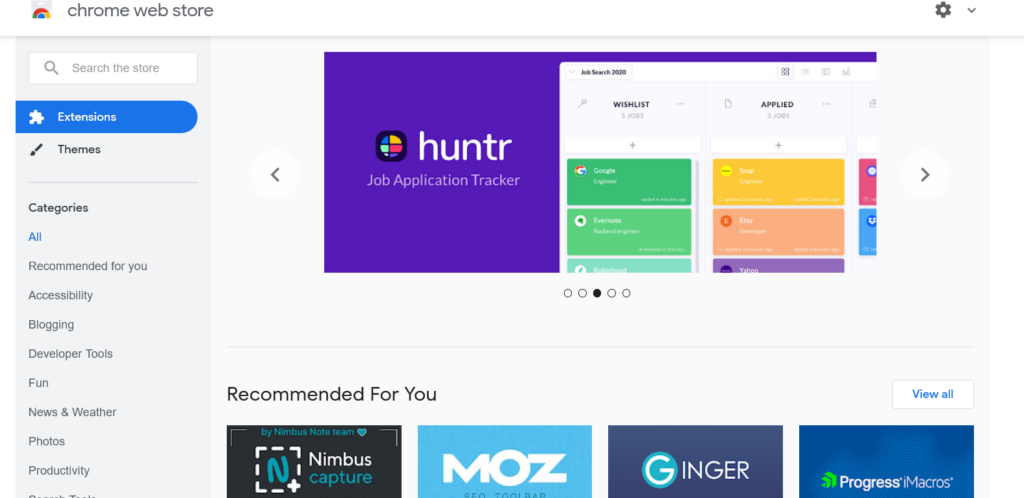
First you need to visit the Chrome store. Open your Chrome browser and in the top right corner of the browser you will find vertical 3 dots. That is the control button of Chrome. Click on the control button. A drop down will be listed and move to more tools. From there another drop down menu will be seen. In that select ‘Extensions’.
Step 2 : Search for “Grammarly”
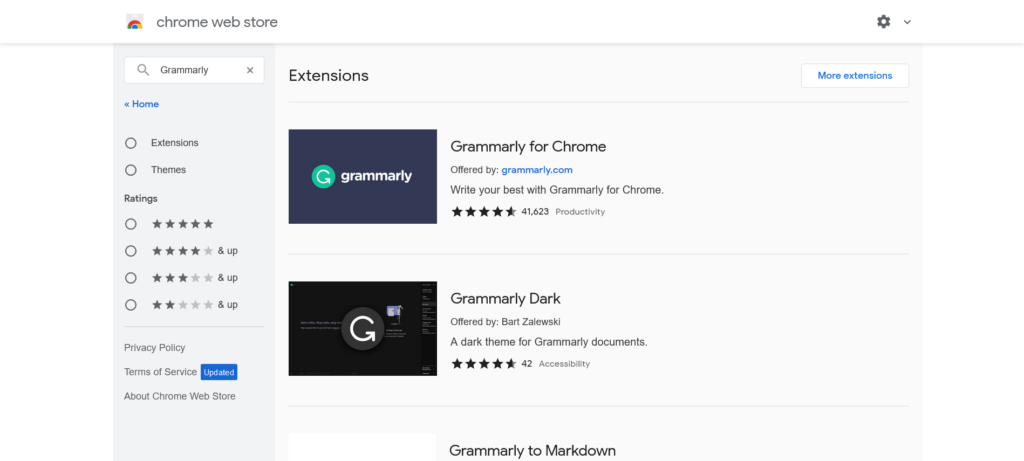
When you enter the ‘extension’ page, you will get to know all active extensions with your browser. Enter the main menu in this page and open the ‘Chrome web store’. You will find a search bar in that chrome web store page. In the search bar, type ‘Grammarly for Chrome’ and enter.
Step 3 : Download and Add Grammarly Plugin
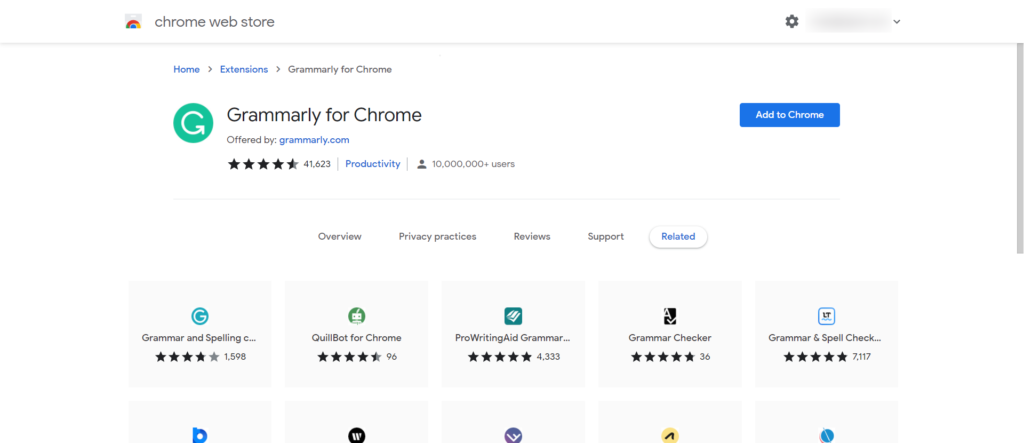
Now Grammarly page will be opened. You need to download it. After downloading you will find the ‘Add to Chrome’ icon. The search will result in listing the grammarly chrome file. Hit on the ‘Add’ button seen on the page.
Grammarly icon will be seen in the top right corner of the browser page. You need to repeat the last 2 processes that you have done in the previous method.
Step 4 : Redirecting to Gmail Account
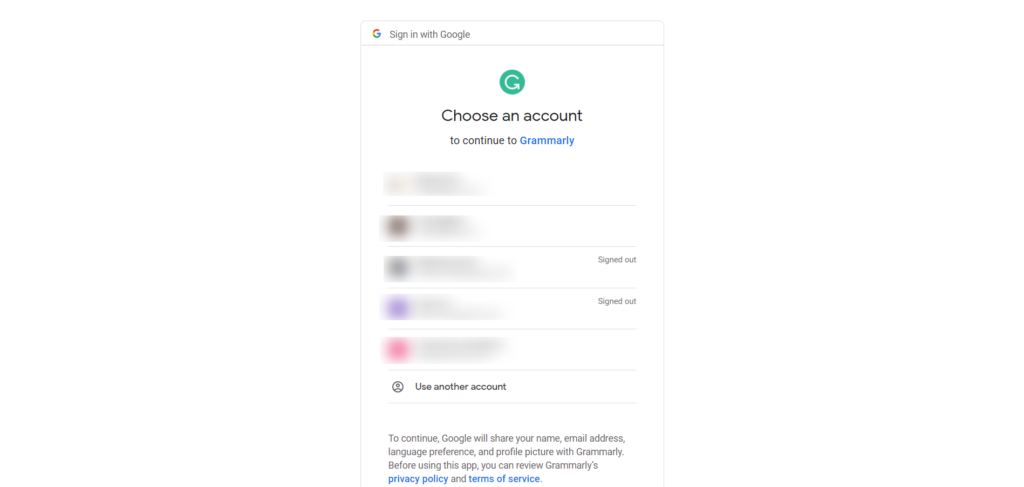
Grammarly Chrome extension is added now and you will directly be forwarded to your Gmail account and the compose page will be opened.
Step 5 : Lets start using Grammarly
You can start typing any email and you will find the Grammarly logo at the bottom right corner of the compose page. You will be notified of errors and will be offered corrections for free.
Now Grammarly Extension is successfully installed in Chrome and it is ready to use.
How to Download Grammarly Extension Directly from Official Grammarly Website?
Adding grammarly to Chrome is quite a simple and easy process. We can find the step by step process mentioned below that will give a clear explanation on how to add grammarly extensions in Chrome browser.
- Create a grammarly account by visiting the grammarly website www.grammarly.com.
- Enter into the ‘My account’ tab and there you will find the Apps icon. Click on that icon.
- You will find the ‘Grammarly for Chrome’ option. Right side of Grammarly for Chrome you can find the ‘install’ button. Click the button and start the installation process.
- Once the installation gets completed, you will find the term ‘Active’ next to grammarly for Chrome.
- If the process is successfully done, you can find grammarly icon in the top right side of your browser.
- Click on that grammarly icon, a drop down list will open, showing ‘Check for grammar and spelling on the new tab’. You need to swap the button to activate and this is the final stage for adding Grammarly to Chrome.
Benefits of Adding Grammarly to Chrome
Hope you have gained clear knowledge on how to add grammarly to Chrome browser. Now let us identify the key benefits we get by installing Grammarly for Chrome.
- Easy customization – you can set your target audience and your english language variation as your preference. You can also set the sentence type either to be formal or informal or even neutral. This customization will help us to frame the platform to meet our business goals.
- Document type – Grammarly chrome supports multiple document types like .doc, .docx, .odt, .txt, .rtf and many more.
- Massive acceptance – apart from document types, grammarly is widely accepted by many leading platforms MS office, Windows & MacOS, Android, iOS and iPadOS and many more.
- Plagiarism checker – as all our works are online-based, plagiarism is the major issue that needs more focus. Grammarly Chrome will take care of plagiarism checking and you can deliver a plagiarism free document.
- Automatic save – when you work for a long time and if you face a sudden power shutdown, there is no need to worry as grammarly chrome will save all your work automatically. Grammarly has a recovery feature that will support you not to lose any of your efforts.
Grammarly Extension AI-Powered Writing Assistant
You may be more curious to know about the advanced technology that is implemented in Grammarly Chrome. All Grammarly products are integrated with latest technologies like artificial intelligence, machine learning, deep learning, and natural language processing. The platform combines rules and patterns of these technologies and enhances the checking process.
By collecting feedback from users, the AI system of Grammarly functions. It combines many types of situations and frames a pattern that will act as a solution to get Grammarly function with futuristic features.
How Accurate Is Grammarly Extension And How Can It Help Writers?
By utilizing Grammarly Chrome extension, users can easily fix their spelling mistakes and grammar errors without much difficulty. But at the same time 100% accuracy is not guaranteed with the basic Grammarly Chrome version. To gain 100% users need to upgrade to the Premium version of Grammarly Chrome.
Grammarly Extension is a great tool and today it has become an unavoidable extension that supports better writing. The real beneficiaries of this Grammarly Google Chrome extension are
- Freelance content writers
- Multilingual speakers
- Business personnel who sends emails to clients.
- People who post often in social media platforms.
For these user groups, Grammarly chrome is definitely a boon.
Conclusion: Adding the Grammarly Browser Extension Is Easy!
Hope you have a clear understanding about the massive usage of Grammarly Chrome extension and how effectively it supports users in delivering the best and standard content. If you want to have personal experience, then you need to add Grammarly to Chrome and start working on it. Then you can easily agree with us.

